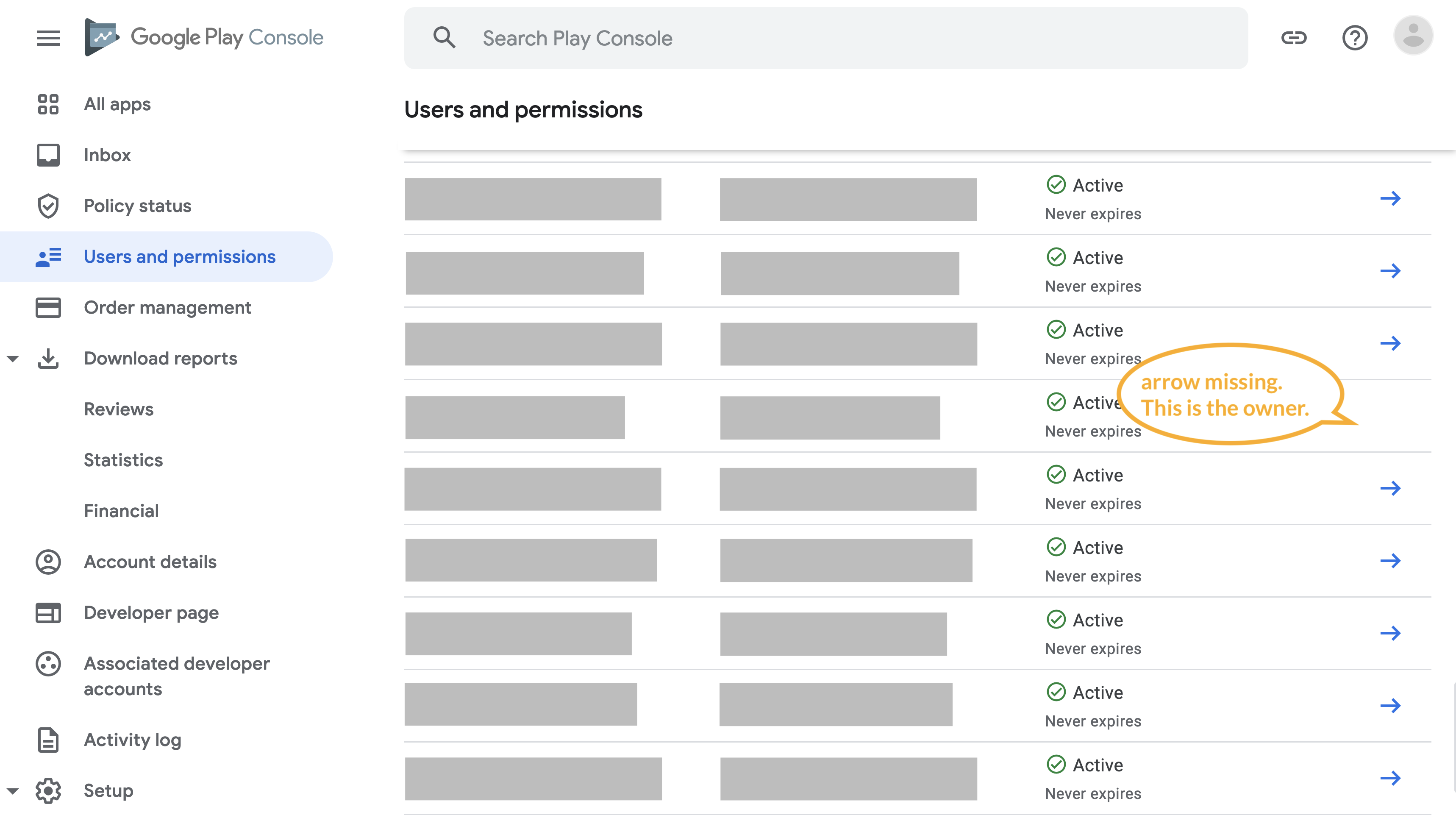Google Play Console Structure
To publish an app on Google Play Store, a Google Account needs to create a “Developer Account”. I find the name “Developer Account” is a bit misleading. It’s essentially what the user sees as a developer of apps on the Google Play Store. Most of the time, the Developer Account represents the company that publishes the app. For example, the Developer Account “Twitter, Inc.” offers the apps “Twitter”, “Twitter Lite”, and “Vine” (as of June 2022). The Google Account that created the Developer Account is what I refer to as the “Owner Account”. It’s kind of the super-admin. However, not only the Owner Account has access to the apps of the Developer Account, but the Owner Account can grant access to other Google Accounts (also to accounts in different workspaces) to collaborate on one, multiple, or all apps of the Developer Account. Those invited collaborators can access analytics data, update the store presence, create new releases, etc., without sharing the Owner Account credentials. Each individual Google Account’s access can be controlled in a relatively fine-grained way.
How to Find the Owner?
Now, in a large organization with dozens of collaborators and a churning team, nobody might know which one is the original “Owner Account”. But there’s an easy way to find out:
Open the Google Play Console, select your Developer Account, and click on “Users and permissions”. All users will have a blue arrow at the right. All users, except for one: The Owner Account! So watch out for the user without a blue arrow; This is the Owner Account you’re looking for!
I find it a bit weird that the Google Play Console makes it so hard to find the Owner Account. Apparently, more people are having problems finding the “Owner Account”. I tried a few different things, but the solution I showed you above is the only one that worked consistently for me.
If this was helpful to you, let me know!